Ricoh GX7000 - Color Inkjet Printer Installation Guide
Browse online or download Installation Guide for Print & Scan Ricoh GX7000 - Color Inkjet Printer. Ricoh GX7000 - Color Inkjet Printer Installation guide User Manual
- Page / 25
- Table of contents
- TROUBLESHOOTING
- BOOKMARKS




Summary of Contents
Ricoh GX7000Sublimation ManualSales: 01332 855 085 Tehcnical Support: 01332 858 333www.xpres.co.ukgem tec™
5. Click ‘Save’6. Type ‘Subli Print’ under the Custom Setting Name option as shown below, and click OK. 8Driver Setup
7. Click ‘OK’ in the Printing Preferences window to confirm all changed settings as shown below.9Driver Setup
To setup Corel Draw follow the steps below1. Before opening Corel Draw you need to install the Xpres Sublimation Colour Profile, this can be downloade
3. Now click Tools > Colour Management, you will see the Colour Management Dialogue Box appear as shown below.Firstly, make sure that the arrows ar
4. Click on the Import/Export icon to open the window below Select ‘Always Convert Using’ and ‘Always Embed Using’. In both drop down lists select
7. When you have your image ready to print, go to File > Print and select the relevant printer (GelSprint GX7000). Now select the Prepress tab,
CorelDRAW X5 Setup To setup Corel Draw X5 follow the steps below:1. Before opening Corel Draw you need to install the Xpres Sublimation Colour Profile
3. Now click on Tools > Colour Management > Default Settings. You will now see the colour management dialogue box appear as shown below: 1. Here
16CorelDRAW X5 Setup When your image is ready to print open the print window: File > Print 1 Select the appropriate printer from the drop down lis
7. Now select the ‘Prepress’ tab, make sure that the ‘Mirror’ option is ticked as shown below. (Sublimation via the Ricoh GX7000 requires the images
IndexRicoh GX7000 Installation P.1Driver Setup P.6CorelDRAW Setup (CorelDRAW 10 - X4 & X5)
In this section you will learn how to open a sublimation template, import an image and use the power clip tool to fit theimage to the template. For th
If your image does not fit the power clip correctly first time, right click on the image and choose 'Edit Contents' from the drop down menu
CorelDRAW is an extremely powerful program of which you will probably only need to use halfof the tools and features of the program. In this section w
This is the main tool that you will use in CorelDRAW, it is used for manipulating anything onscreen in the main window and also for selecting and usin
Sizing imagesThere are many ways to resize an object in CorelDRAW. You can click and drag the selection handles around the object by using the
Troubleshooting / TipsUseful CorelDRAW tipsTo ensure CorelDRAW performs at it's best, click on Tools > Options, click on 'snap to objects
I nstallation Guide - Ricoh Driver and Inks 1. Unpack and setup the printer as described in the printer setup instructions. Have the printer plugged
2. Insert the Ricoh CD into the CD/DVD Rom driver . 3. Select a langu a ge for the interface & click OK. 4. Click Quick Install with USB, and
6. Click ‘Next’ to confirm the driver installatio n7. The installation process will now begin .8. You will be prompted to turn the printer On to al
9. Once the printer has been detected you will be shown the following dialogue box, asking if you would like to set the printer as the default p
1 2 . The system will now install the user manual, and then show the following window to confirm the install is complete.Click Finish5Installation
To setup the Ricoh GX7000 Driver ready for Sublimation printing using Corel Draw follow the steps below:1. Click Start > Control Panel > Printer
3. In the Printing Preferences Window shown below, select ‘Inkjet Plain Paper’ for the ‘Paper Type’, and then select ‘User Settings’ as shown. No


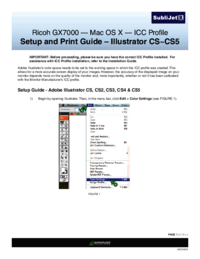
 (2 pages)
(2 pages) (6 pages)
(6 pages)







Comments to this Manuals