Ricoh Pentax 645Z Specifications Page 82
- Page / 112
- Table of contents
- TROUBLESHOOTING
- BOOKMARKS
Rated. / 5. Based on customer reviews


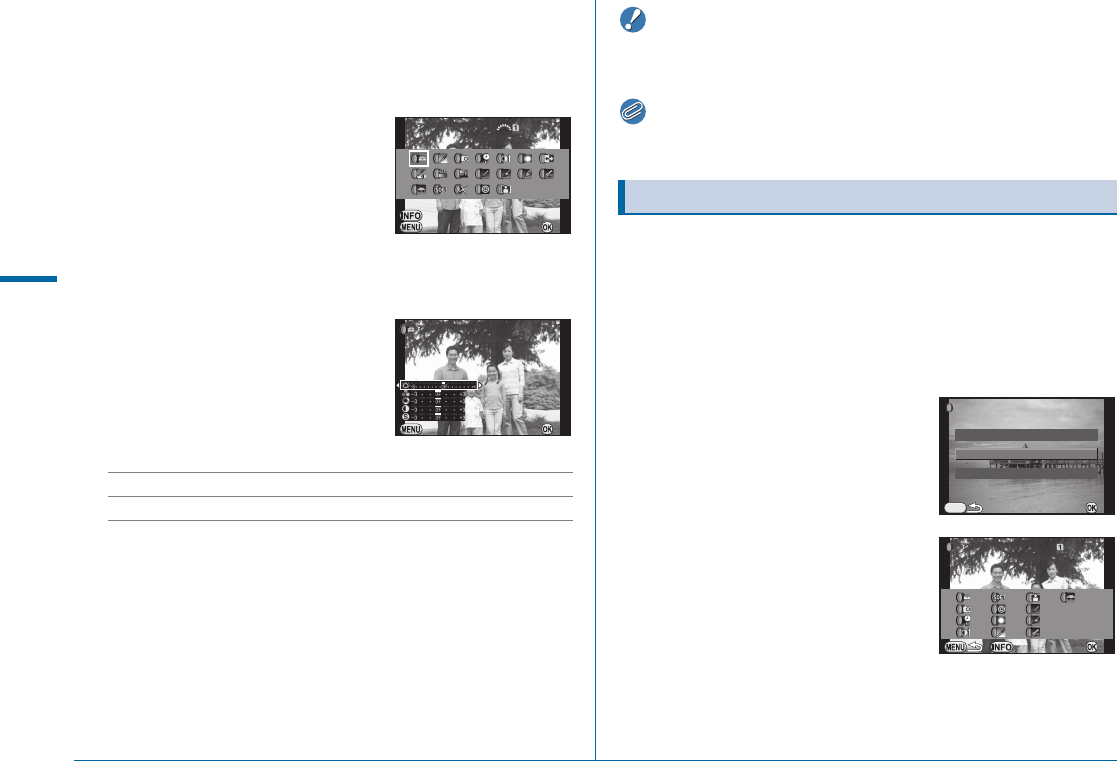
80
Playback and Processing Functions
4
1
Display the image to edit in single image display.
2
Select T in the playback mode palette.
The screen to select a filter appears.
3
Select a filter.
Use Q to select a different image.
Proceed to Step 6 if you do not need to
change the parameters.
4
Press G.
The parameter setting screen appears.
5
Set the parameters.
Available operations
6
Press E.
The save confirmation screen appears.
7
Select [Apply additional filter(s)], [Save to SD1] or
[Save to SD2], and press E.
Select [Apply additional filter(s)] when you want to apply additional
filters to the same image. The screen of Step 3 reappears.
Caution
• Only JPEG and RAW images captured with this camera can be
edited with the digital filters. TIFF images cannot be edited.
Memo
• You can apply up to 20 filters to the same image.
Retrieves the filter effects of the selected image and applies the
same filter effects to other images.
1
Display a filter-processed image in single image
display.
2
Select T in the playback mode palette.
3
Select [Recreating filter
effects] and press E.
The filter effects used for the selected
image appear.
4
To check the parameter
details, press G.
Press G again to return to the
previous screen.
5
Press E.
The image selection screen appears.
AB Selects a parameter.
CD Adjusts the value.
Base Parameter Adj
Base Parameter Adj
Stop
Stop
OK
OK
Parameter Adj .
Parameter Adj.
100-0001
100-0001
Brightness
Brightness
Cancel
Cancel
OK
OK
Recreating Filter Effects
OKOK
MENU
Recreating filter effectsRecreating filter effects
Searching for the original imageSearching for the original image
Applying the digital filterApplying the digital filter
Reapplies following digital filterReapplies following digital filter
effects from pr evious imageeffects from previous image
OKOKDetailsDetails
20.20.
19.19.
18.18.
17.17.
16.16.
----
----
----
----
----
----
----
15.15.
14.14.
13.13.
12.12.
11.11.
10.10.
9.9.
8.8.
7.7.
6.6.
5.5.
4.4.
3.3.
2.2.
1.1.
100-0001100-0001
- Operating Manual 1
- FOR USING YOUR CAMERA 3
- About the Battery 4
- Warning 5
- Cleaning Your Camera 6
- Storing Your Camera 6
- About SD Memory Cards 6
- Provided Manuals 7
- Operating Manual Contents 8
- Functions 71 9
- 5 Using a Computer 85 9
- 6 Appendix 93 9
- Regarding User Registration 10
- Before Using Your Camera 11
- Operating Controls 14
- Capture Mode 17
- Status Screen 18
- Live View 18
- Vertical Display 20
- Playback Mode 21
- Histogram Display 23
- Viewfinder 24
- LCD Panel 25
- Electronic Level 25
- 2 Getting Started 27
- Getting Started 28
- Remove the front lens cap 29
- Lens Compatibility Chart 30
- Charging the Battery 32
- Close the battery cover 33
- Using the AC Adapter 34
- Inserting a Memory Card 35
- Language Setting 36
- Date Adjustment 37
- Formatting a Memory Card D4 38
- Diopter Adjustment 39
- Testing Your Camera 40
- Reviewing Images 41
- How to Change Function 42
- Settings 42
- Using the Direct Keys 43
- Using the Control Panel G 43
- Using the Menus F 44
- 3 Shooting Functions 45
- Focusing 46
- Turn R while pressing 47
- Select the desired AF point 47
- Press c 48
- Select the AF area 48
- Press E 48
- Exposure Setting 49
- Changing the Exposure Mode 50
- 30 F4.5F4.5 100100 12341234 51
- EV Compensation 52
- Movie Recording 53
- Playing Back Movies 54
- White Balance 55
- Manual White Balance 56
- Color Temperature 57
- Drive Mode 58
- Self-timer 59
- Remote Control 59
- Multi-exposure 60
- Interval Shooting 61
- Interval Composite 62
- Interval Movie Record 63
- Exposure Bracketing 64
- Mirror Lock-up Shooting 65
- Flash Mode 66
- Setting the Flash Mode 67
- Flash Compatibility Chart 68
- Setting the Preview Method 69
- Custom Image 70
- Shooting Functions 71
- 4 Playback and Processing 73
- Setting the Playback 74
- Functions 74
- Deleting Images One by One 75
- Zoom Display 75
- Multi-image Display 76
- Folder Display 77
- Calendar Filmstrip Display 77
- Slideshow 78
- Image Rotation 78
- Image Copy 79
- Resize/Cropping 79
- Color Moiré Correction 80
- Digital Filter 81
- Recreating Filter Effects 82
- Movie Edit 83
- RAW Development 84
- 5 Using a Computer 87
- Connecting to a Computer 88
- Using a Computer 89
- Installing the Software 90
- For Mac OS 91
- Viewing the Help Menu 93
- 6 Appendix 95
- Optional Accessories 96
- For Viewfinder 97
- Cable Switch CS-205 97
- GPS Unit O-GPS1 98
- Other Accessories 98
- Error Messages 99
- Troubleshooting 100
- Appendix 101
- WARRANTY POLICY 107
- Declaration of Conformity 108
 (2 pages)
(2 pages) (109 pages)
(109 pages) (184 pages)
(184 pages)







Comments to this Manuals